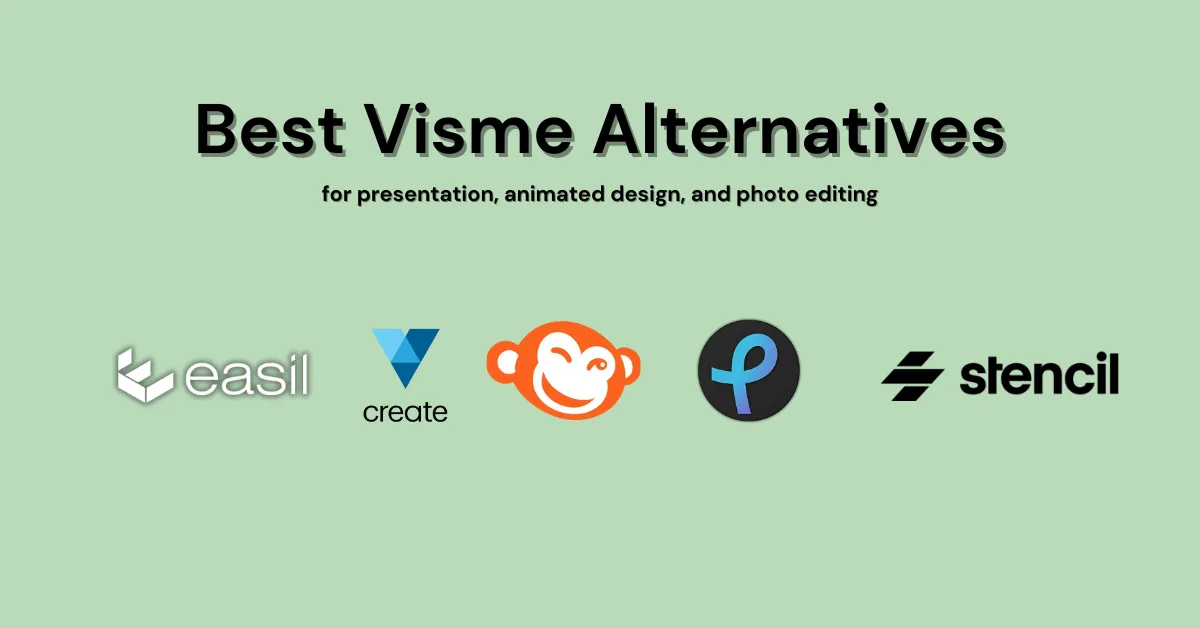If you want something like Visme but different, good news for you! We tried the 5 best Visme alternatives design tools some are free, and some cost money that help you make unique designs. We tested Easil, VistaCreate, PicMonkey, Pixlr, and Stencil. Let’s look at each one and find out which is the best for you!
Table of Contents
5 Best Visme Alternatives
These 5 alternatives to Visme are great for graphic designers.
- Easil
- VistaCreate
- PicMonkey
- Pixlr
- Stencil
How We Reviewed These Best Visme Alternatives
Here’s how we reviewed these tools:
- Signed up for free accounts (no credit card needed).
- Looked at the available templates.
- Made at least one project to check the features like built-in graphics, AI tools, and teamwork options.
- Tried different ways to save and share the work.
- If a feature needed payment, we checked what other users said about it.
An Overview of the Best Alternatives to Visme
- Easil – Best for making presentations with teams.
- VistaCreate – Best for making social media presentations with animated designs.
- PicMonkey – Awesome for making presentations look beautiful with easy photo editing.
- Pixlr – Best for changing photos and making animations look super professional.
- Stencil – Super quick for making simple and nice-looking presentations.
Chart Comparing Visme Alternatives
| Software | What It Does | Free or Paid? | Main Uses |
| Easil | Ready-made designs for social media, easy to change. | Free, paid plan starts from $7.50/month | Social media posts, presentations, marketing |
| VistaCreate | Unique designs, animations, and templates. | The plan starts from $13/month | Social media posts, ads, presentations |
| PicMonkey | Edit photos, add text, and make designs. | From $7.99/month | Image editing and social media posts |
| Pixlr | Edit pictures and add filters. | From $1.49/month | Photo editing |
| Stencil | Quick social media images, resizes pictures. | Free; Paid from $9/month | Social media posts and blog photos. |
1. Easil
The first Visme alternative we tried is Easil, and we like it! It looks neat and is easy to use. There are many bright and fun templates to choose from. You can add cool extras like QR codes and stickers. Plus, a whole team can work together on the same design at the same time!
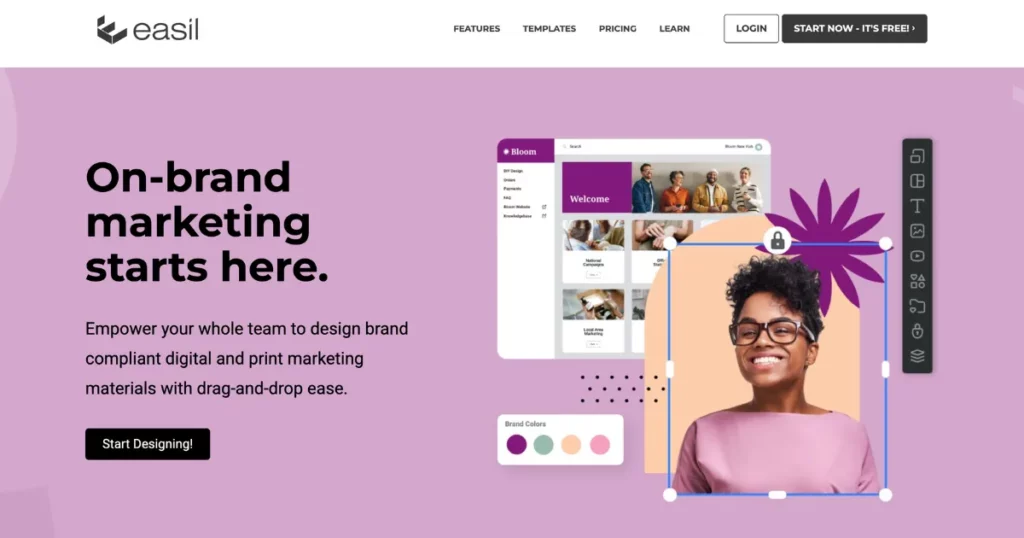
When we signed up, we got a free 30-day trial. This lets us try all its features. We could lock content, move layers easily, and find photos and videos quickly. Even beginners can use it without trouble. We could also make animated GIFs with this tool.
Pick a design style and size, and Easil will show you different places where you can use it. Instead of changing each size one by one, just click the “Edit Collection” button to adjust everything at once.
Easil has a special section on its dashboard that shows you how to use the tool. They also have many easy-to-follow videos on YouTube to help you learn.
| Good Parts 😊 | Not-So-Good Parts 😕 |
| Looks clean and simple to use | Some people say customer support is slow |
| Many ready-made designs to pick from | Hard to change designs the way you want |
| Friends can work together at the same time | Not many ways to save your work |
| You can find all your work in one place and open it on any device | No AI tools to help you |
Who Can Use Easil?
Easil is great for people who want to make pictures for social media or blogs. It has over 1,000 ready-made designs, and you can easily move things around to create your own.
But Easil is not the best choice for offices or big companies because its designs are modern and stylish, not formal. Also, it does not have AI assistants, document makers, or text and image creators.
Pricing
- Paid plan starts from $7.50/month
2. VistaCreate
VistaCreate is a powerful alternative to Visme. It has many ready-made templates in various looks and sizes. You can use it to make pictures for social media, blogs, short videos, and good-quality prints for business—all without much effort.
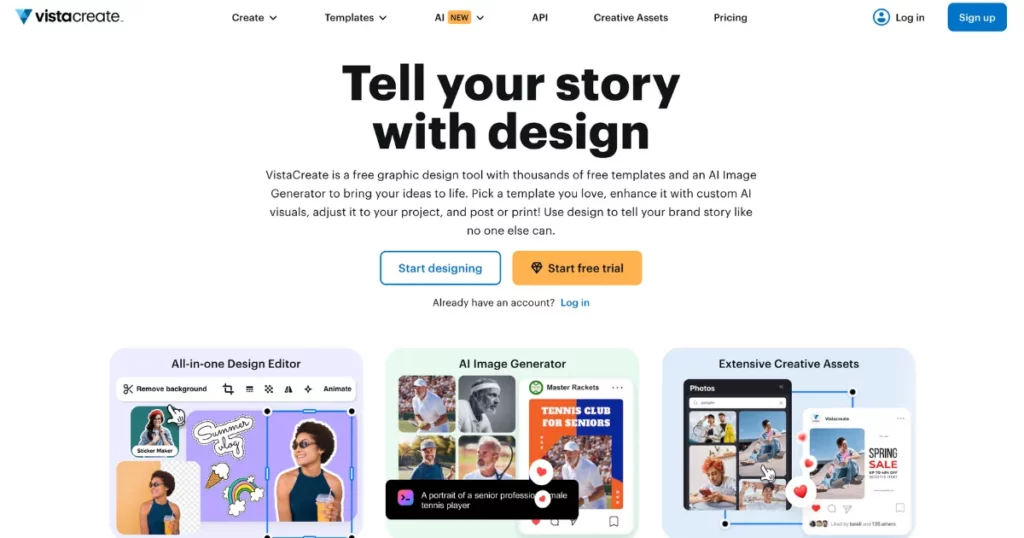
The editor has lots of ready-made pictures, videos, music, and animations. It also has different text styles and backgrounds to make the designs look nice. You can even add your own logos and images and share them with your team to work together easily.
We like that VistaCreate lets us download in many ways and resize our designs however we want. We haven’t used the sticker maker or background remover because they cost money, but they seem useful for making designs look even better.
| Good Parts 😊 | Not-So-Good Parts 😕 |
| Very simple to use, just drag and drop | The background remover does not work well |
| Has pictures, videos, and music inside | Some people could not download or share their work |
| Can change files into different types | You can’t save videos longer than one minute |
Who Can Use VistaCreate?
VistaCreate is good for people who have used Visme and want to try something new. The pictures come from different places, so they look different. The text styles are like Visme’s, and the stickers look like the ones on Instagram stories.
We tried VistaCreate and saw that it has some templates for businesses, but the design tools feel more playful than serious. If you need very professional designs, VistaCreate might not be the best choice.
If you want to show numbers and data clearly, this tool won’t help much. But if you’re a blogger or a small business owner making pictures for social media, it can work well.
Pricing
- Paid plan starts from $13/month
3. PicMonkey
PicMonkey is a great tool, just like Visme. It has ready-made designs for social media, blogs, businesses, and charities. Editing these designs is simple, and you can also make your own design from the start. The best part? You can move and change different parts of your design very easily!
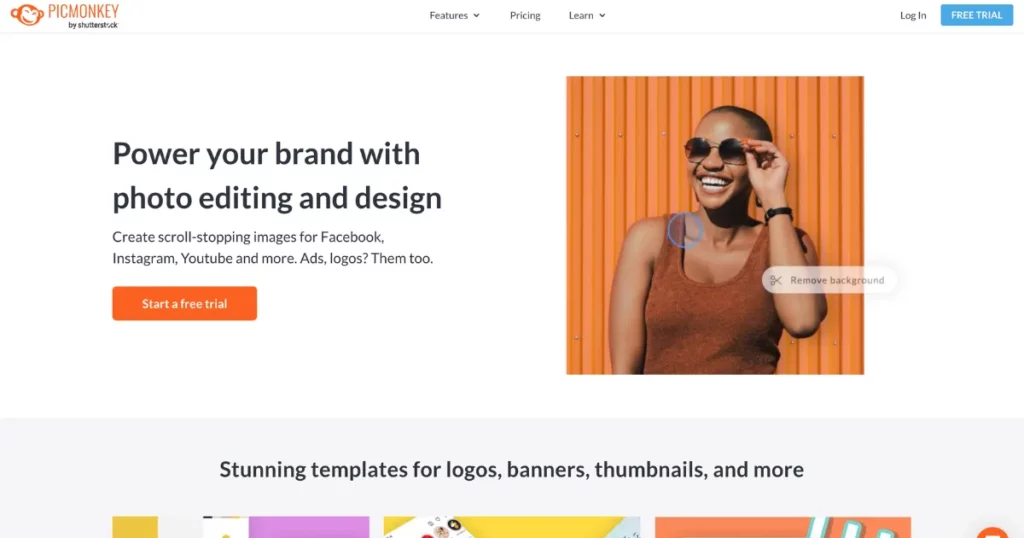
The editor has many tools to help you design. The best one is the touch-up. It makes pictures look better, just like Photoshop, but it is much more straightforward to use.
We like the tools that let you add patterns and unique effects. You can use them on the background and also on shapes in your design. Plus, with just one click, you can change the whole look of your design.
Some tools, like animations, special effects, and smart resizing, were locked because they needed a subscription. We couldn’t use them, but people online say they work well. When your design is ready, you can save it to your device or share it on social media. But these options only work if you have the Pro version.
| Good Parts 😊 | Not-So-Good Parts 😕 |
| Super Easy to Use | Free Version Has Fewer Features |
| Lots of Ready Designs | Big Files Can Be Slow |
| Fix Photos Easily | Background Remover Not Perfect |
| Import from Anywhere | Undo/Redo is Limited |
| Fun Drawing Tool |
Who Can Use PicMonkey?
PicMonkey is a great Visme alternative for making beautiful pictures and designs, just like Adobe. You can use it for anything—posters, social media images, or business graphics.
It’s perfect for people who want to edit photos and add creative touches. In simple words, PicMonkey is best for artists, bloggers, small industry owners, and startups. But if you need to make charts or study reports, it may not be the right choice.
Pricing
- From $7.99/month
4. Pixlr
We tested Pixlr as another option instead of Visme. Pixlr has AI tools to help make great designs easily. It has:
- Pixlr Editor – A pro photo editor for detailed changes.
- Pixlr Express – A simple tool for quick edits.
- Pixlr Designer – A tool to add movement to designs and use over 50,000 ready-made templates.
We will talk about Pixlr Designer in this review because it is the most similar tool to Visme. This tool is easy to use. The screen looks clean and not messy. It has simple buttons that help you design easily. You can find photos, fonts, stickers, and icons to make your design look nice.
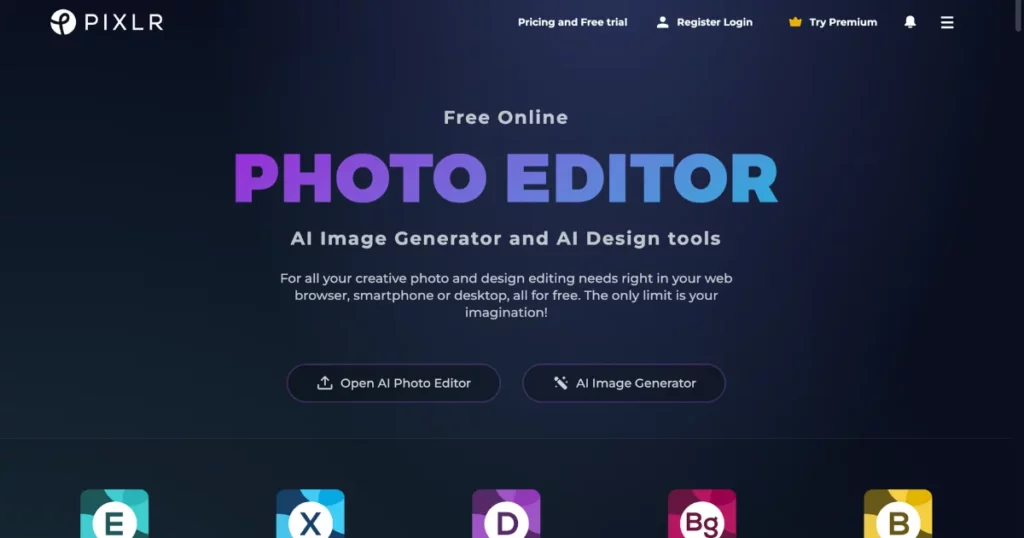
You can make photo collages with Designer tool. We also like the Product Shot tool. It helps you create product images using AI. Just upload a picture of your product, change the background, and save it.
Pixlr Designer helps you make your pictures move! You can add animations to different parts of your design. Pixlr has many AI tools, like making new pictures with AI, changing faces, erasing backgrounds, fixing photos, and more. But inside the Designer, you can’t use these tools directly. You have to open different tabs to do each task separately.
| Good Parts 😊 | Not-So-Good Parts 😕 |
| Easy to use, no mess on the screen | Not many ready-made designs like other apps |
| Move pictures and shapes easily with drag-and-drop | Some people say the photo effects don’t work well |
| Has AI tools that make pictures, change backgrounds, and fix images | Doesn’t let many people work together on one design |
Who Can Use Pixlr?
Pixlr is great for different users. It has a simple online photo editor for people who like taking pictures and making content. There is also a powerful tool for those who want to edit photos like a pro, similar to Photoshop.
Designer is made for small industry owners, beginners in design, and social media managers. It helps them create graphics quickly and easily. The tools are simple to use and good for basic to medium-level editing. However, if you want free tools like Pixlr, you can look at the best free Pixlr alternatives.
Pricing
- From $2.49/month
5. Stencil
Stencil is a Visme alternative that helps make pictures for blogs and social media. It is very simple to use. You can pick from many photos, icons, and ready-made designs—over 1,350 of them!
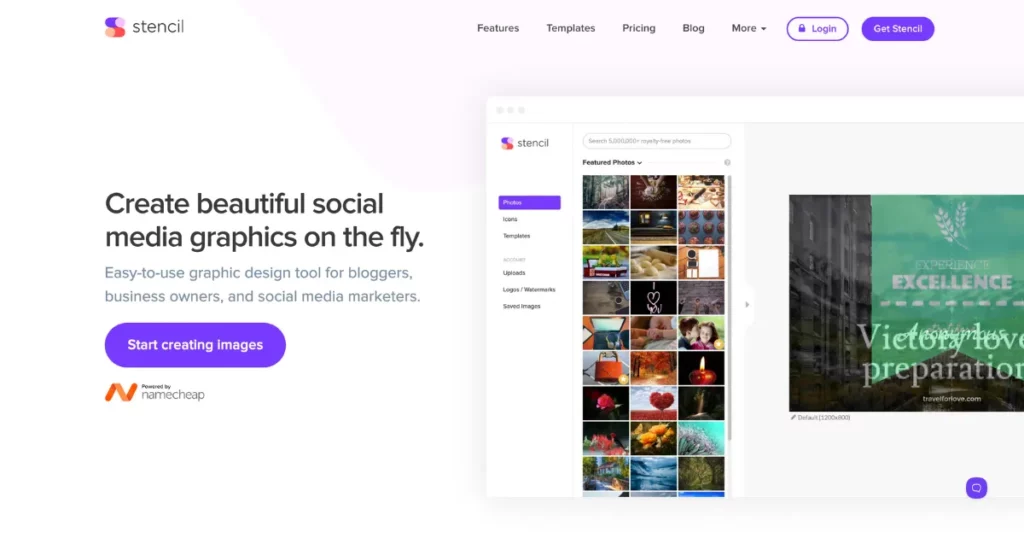
Stencil allows you to add your own pictures and logos to your designs. After making changes, you can save them and use them later. You can also share the saved designs on social media straight from Stencil.
Changing the canvas size in the Stencil is very easy. Just tap the small button below your project image, and you can pick the right size for any social media platform. They have sizes for blogs and popular apps like WhatsApp, X, Snapchat, and Tumblr. In total, there are 143 ready-made sizes to pick from.
The stencil is easy to use and well-organized, which is nice. But it misses many features that other tools have. It doesn’t have AI to help, no moving animations, no teamwork options, and no way to use video backgrounds. So, while it’s simple, it doesn’t do as much as other tools.
| Good Parts 😊 | Not-So-Good Parts 😕 |
| Very simple to use | Not many ready-made designs |
| Many pictures and decorations to choose from | Some people feel the work area is small |
| Change project size with one click | Can’t change designs too much |
Who Can Use Stencil?
If you want to make pictures with texts quickly and easily, Stencil is a great Visme alternative. You don’t need to learn any hard tools to use it.
It’s perfect for people who love sharing quotes because it has many ready-made designs.
Small shop owners and designers can also use it. If you sell things on Amazon or Etsy, Stencil has the right picture sizes for these websites.
Pricing
- Free; Paid from $9/month
Conclusion
If you want Visme alternatives but with more features, try different options to see which one you like best.
Easil, VistaCreate, PicMonkey, Pixlr, and Stencil are great choices because they do everything Visme can do and even more! You can make charts, use ready-made designs, add animations, create your own brand style, and even use AI tools to edit pictures and write text.
FAQs
What is better than Visme?
If you are looking for Visme alternatives, Easil is best for team presentations. VistaCreate is perfect for animated social media designs. PicMonkey makes presentations beautiful with easy photo editing. Pixlr is best for editing photos and creating pro-level animations. Stencil is super fast for making simple, nice presentations.
Is there a free version of Visme?
Yes, Visme has a free plan. You can use most features without paying, and it never expires. You don’t need a credit card to sign up. But to download files like PDFs, you need a paid plan. Sharing online is free.
What is the disadvantage of Visme?
Visme is a tool for making designs, but it has some problems. The free version doesn’t let you download your work. To get important features, you need to pay. It also needs the internet to work, and its storage is limited. Collaboration is hard, and customer support isn’t always helpful.