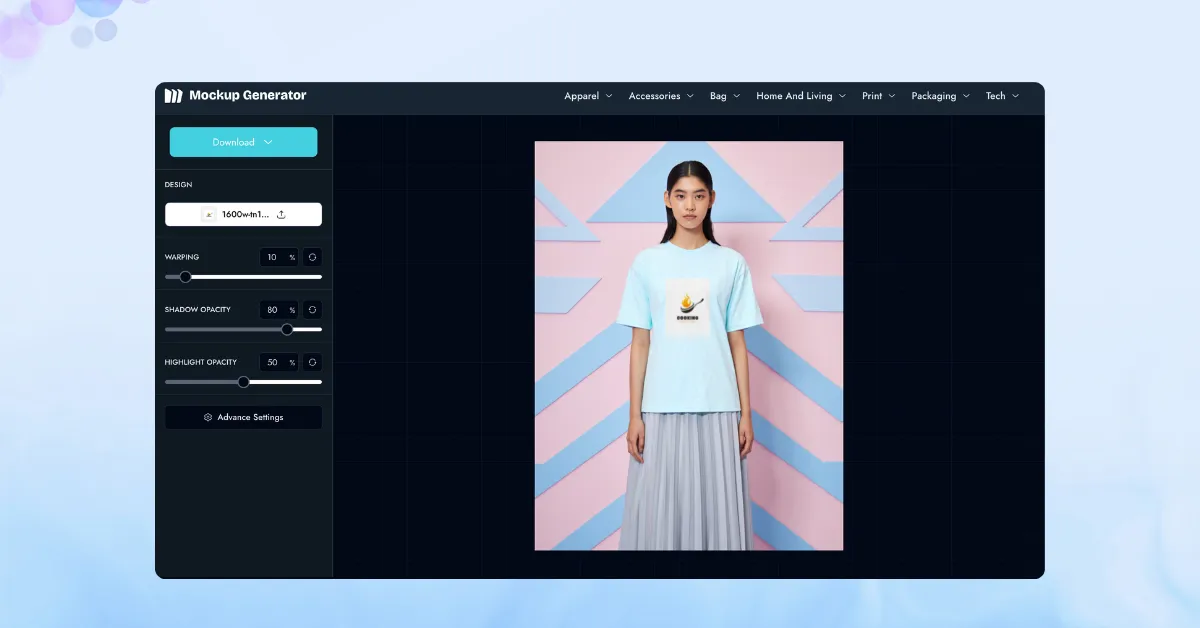How to make AI mockups? Use an online AI mockup generator like Mockupgenerator.ai. Pick a product category, choose a template, upload your design, make changes as needed, and generate your AI mockup in a PNG or JPEG file without a watermark.
We don’t recommend using Canva or Phot.ai for this. Their text-to-image tool creates models with random backgrounds. But the real problem is—you can’t add your own design to the t-shirt. Just look at this image. The custom design doesn’t sit naturally on the t-shirt.
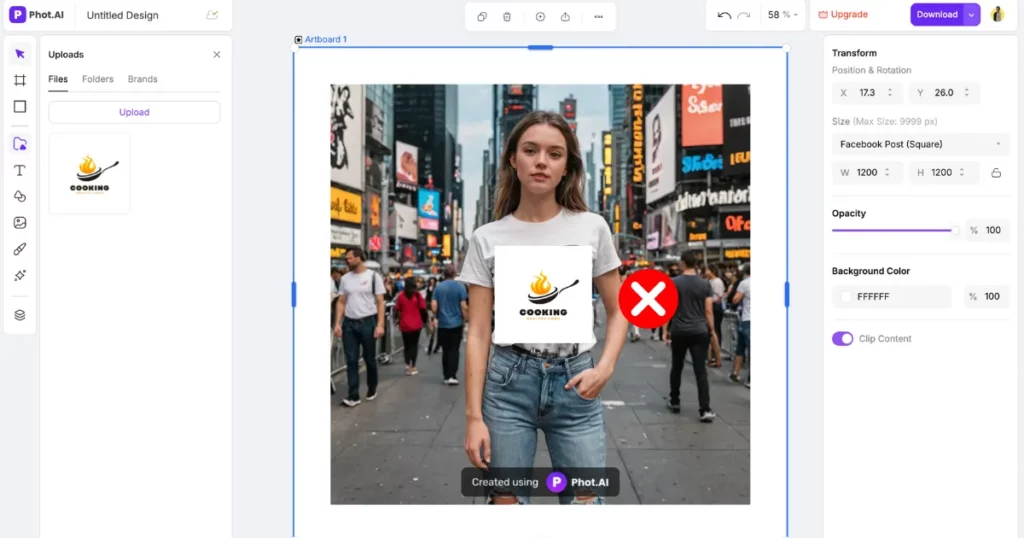
Use Mockupgenerator.ai for a quicker and easier experience. It has ready-made AI templates across categories like apparel and print. You can upload a design that blends in naturally. It looks like it belongs there, not added later.
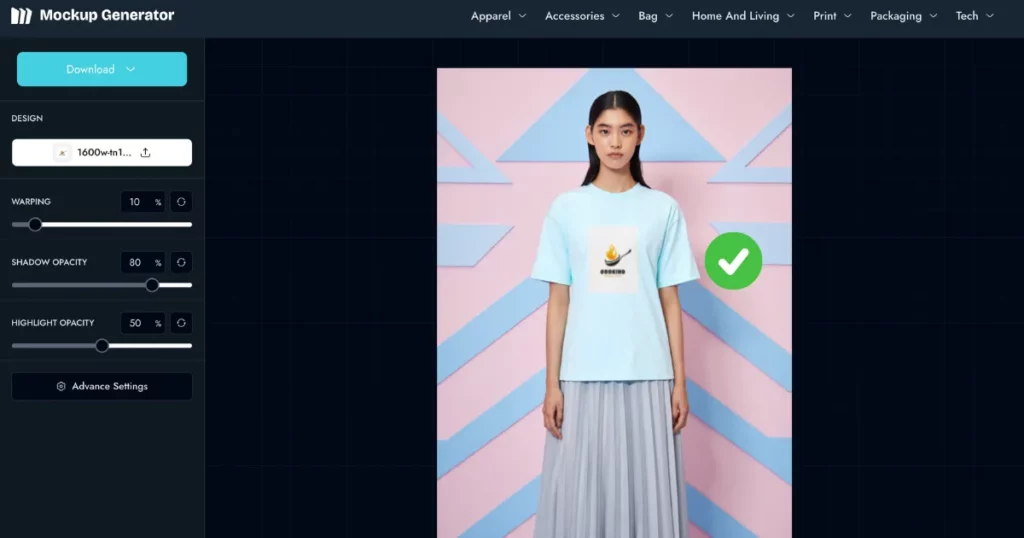
Now, let’s walk you through how to make AI mockups on this platform.
Table of Contents
What Is an AI Mockup?
An AI mockup shows how your product with an AI model or template will look before printing. It’s not a working prototype, but it clearly shows your custom design. You’ll see your design on an AI-made template with a real-looking background. The final image comes in high resolution as a PNG file, which helps people visualize the final result.
Make sure your mockup has the right resolution. This helps your design stay sharp and clear. When you build a prototype or start coding, everything will fall into place smoothly.
Where to Find Free AI Templates?
Creating an AI mockup from scratch takes time, particularly if you’re not a designer. It’s easier to begin with a ready-made mockup template. It gives you a strong base and helps you finish faster.
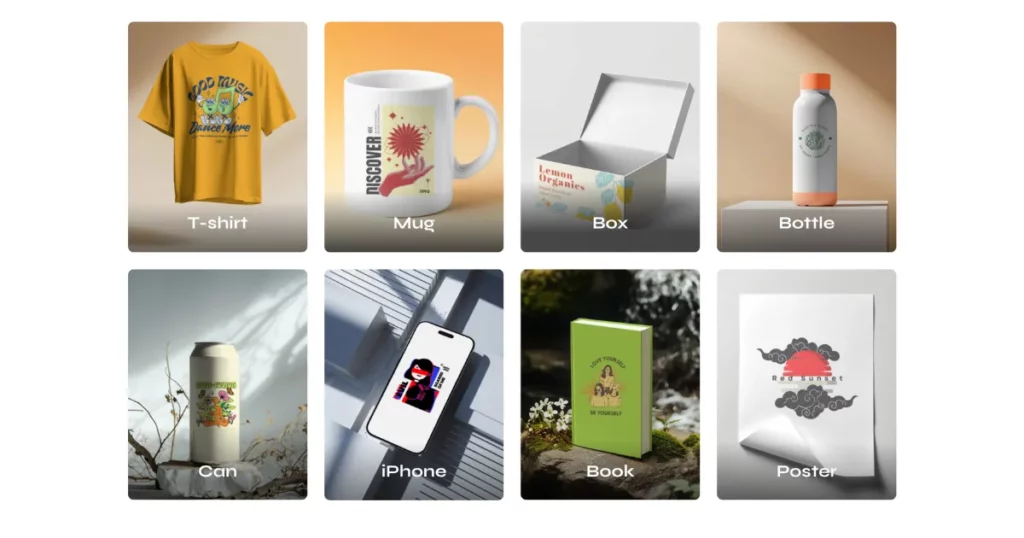
You’ll find many good websites for AI mockup templates online. But we like Mockupgenerator.ai the most. They offer many high-quality AI mockup templates. The designs are eye-catching and simple to use. You can try new ideas and show your creative side easily.
How to Make AI Mockups in Mockupgenerator.ai in 5 Steps
Here is a step-by-step guide on how to make AI mockups using Mockupgenerator.ai and the free templates that come with it.
Step 1: Pick a Product Category
To get started, go to Mockupgenerator.ai. You don’t need to sign up or create an account. Everything is open and free to use. Once you’re on the homepage, you’ll see several product categories. These include apparel, home & living, accessories, print, packaging, and tech. Templates differ by category.
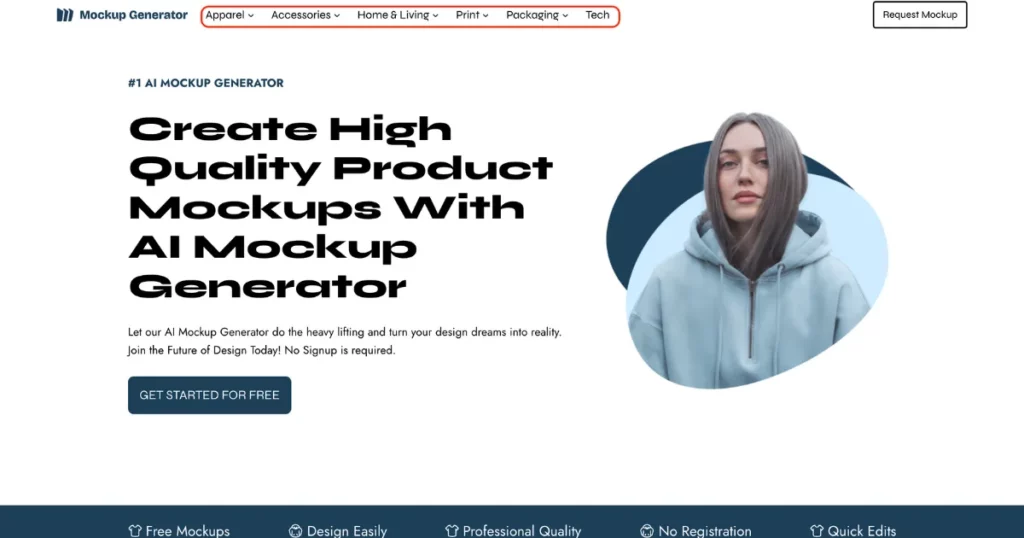
Click the small down arrow next to any category. This will show you the different types of products inside that section. For example, under “Apparel“, you’ll find t-shirts, hoodies, jackets, tank tops, and sweatshirts. These are ready-to-use mockup templates.
The “Get Started for Free” button is also available to begin. This will take you directly to all available mockups. It’s a quick way to explore everything in one place.
Step 2: Select an AI Template
Let’s say you want to design a t-shirt. Go to the “Apparel” category and click on “Tshirt”. This opens the t-shirt catalog page. You’ll now see a wide range of templates. All of them are high-quality and made for real-life use.
Use “Tags” to find something specific. This helps you filter templates based on your needs. For example, you can pick “oversized”, “round neck”, or “full sleeve”. We selected the “oversized” tag. Then, we chose a female model with a plain white background.
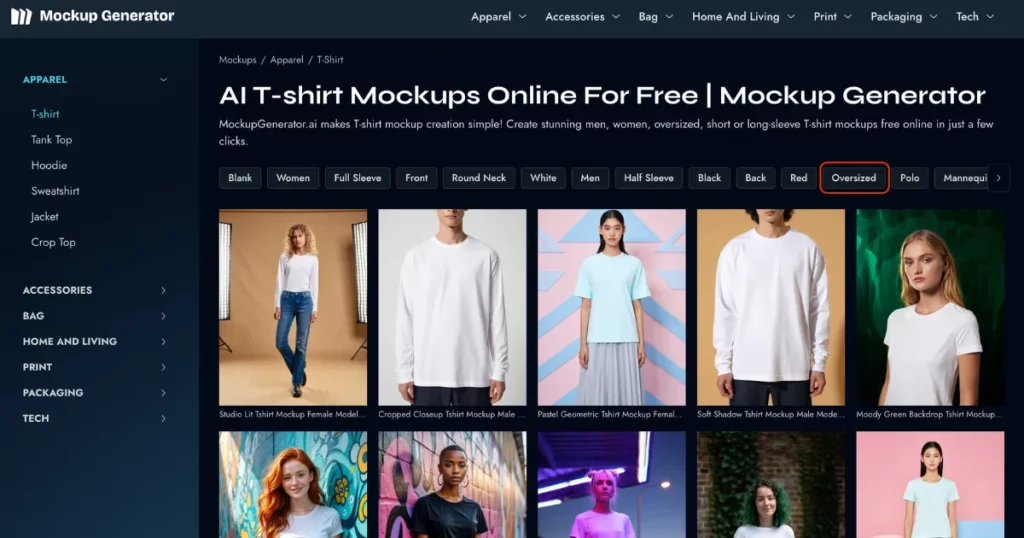
Step 3: Upload Your Design
On the left side of the screen, you’ll see a section called “DESIGN”. Under this, click on the “Upload Design” button. Now you can upload your custom design, logo, or artwork. The file should be in PNG, AVIF, or JPEG format.
Once the design appears on the template, you can edit it as needed. Click and drag the corners to enlarge, shrink, or rotate your design. Then drag it into position on the t-shirt. Place it wherever you want—center, left, or right.
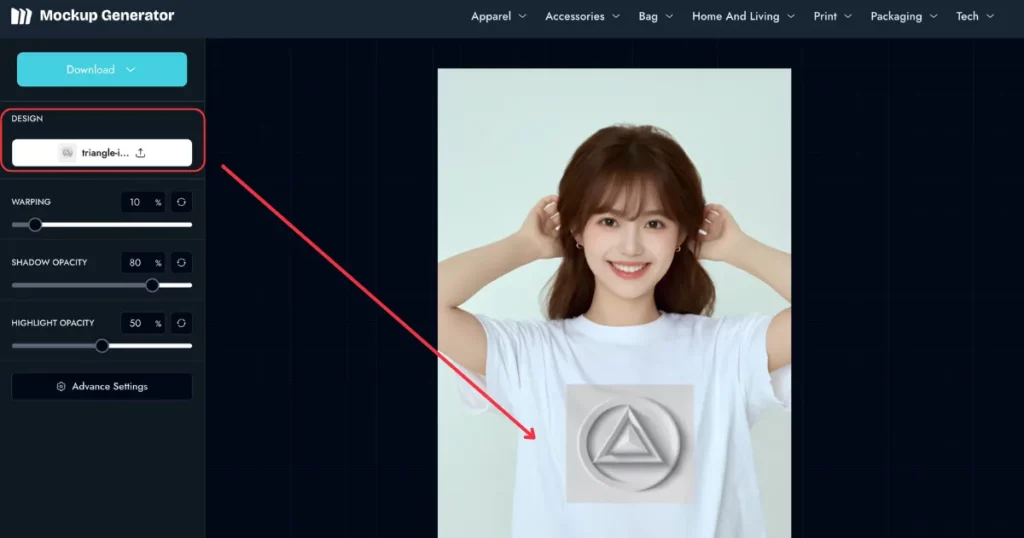
Step 4: Customize for a Realistic Look
Mockupgenerator.ai gives you extra tools to make the mockup look more natural. On the left side, you’ll find options for “Wrapping”, “Shadow Opacity”, and “Highlight Opacity”. These help the design blend with the fabric and lighting in the image.
More control is available in “Advanced Settings“. You’ll find a “Threshold” tool here. It lets you fine-tune how your design appears on the t-shirt, making it more realistic and clean.
Step 5: Download Your AI Mockup
Click “Download” once you’re satisfied with it. You’ll see two file format options—PNG and JPEG. You can also choose from three sizes: 3456×4608 px, 1728×2304 px, and 864×1152 px.
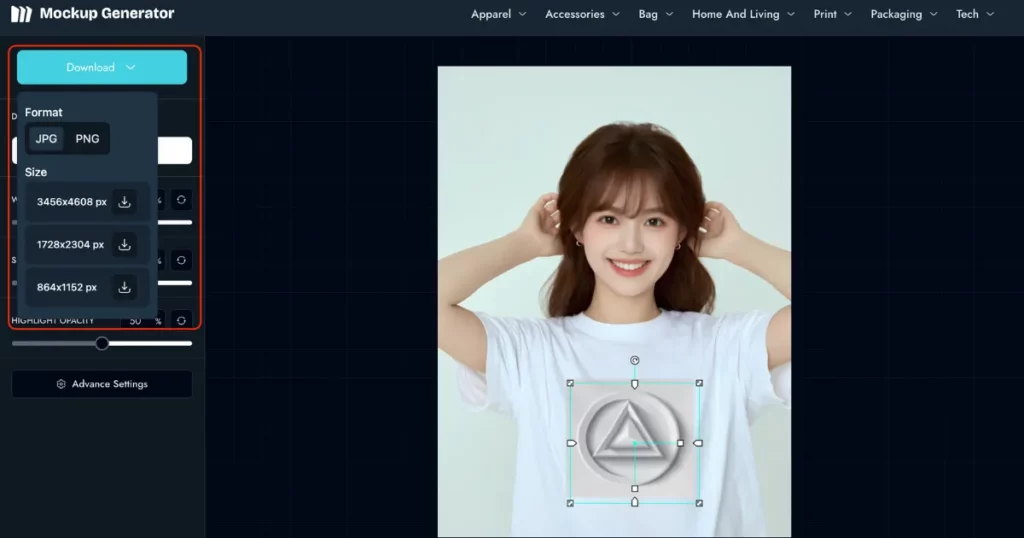
All download options are completely free. There are no hidden costs. You can save your AI mockup in high resolution and use it for your store, social media platforms like Instagram or Facebook, or portfolio. Save it on your computer or mobile phone easily.
You now know how to make AI mockups. Now look at some of the best AI templates you can use in Mockupgenerator.ai.
Best AI Mockup Templates to Try
You can try these mockup templates for your upcoming project. They’re easy to use and can help you see what works best.
1. Girl with a Water Bottle
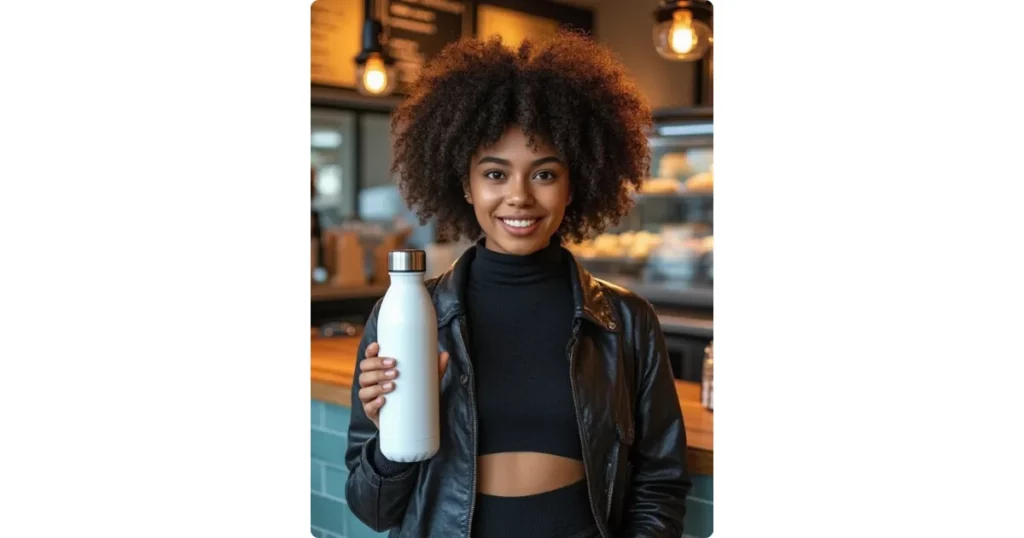
This template features a smiling woman holding a white bottle in a coffee shop. The setting feels warm and welcoming.
2. A Wall Poster in Living Room

This template features a black wall poster in a clean, modern setting. It includes a sofa and smart lighting.
3. An Athlete Holding a Can

This mockup shows a strong cyclist riding fast on a mountain road. He’s holding an energy drink can. The shot captures speed and motion with a blur effect, giving it a powerful, action-packed feel.
4. A Cap on a Wooden Fence
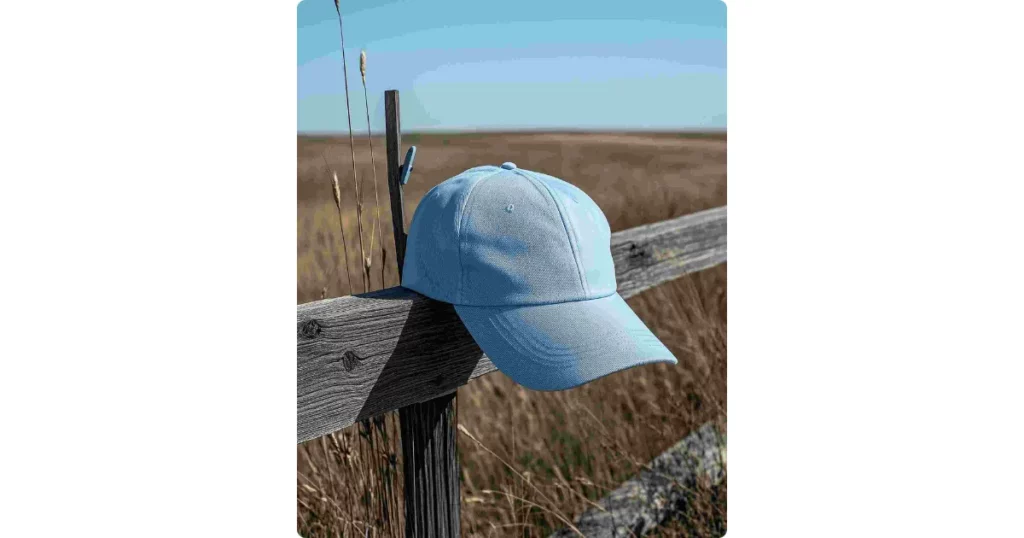
This template features a light blue rustic field cap placed on a wooden fence. The setting is outdoors, calm, and has a peaceful countryside feel.
5. Girl Stands Under Purple Street Light
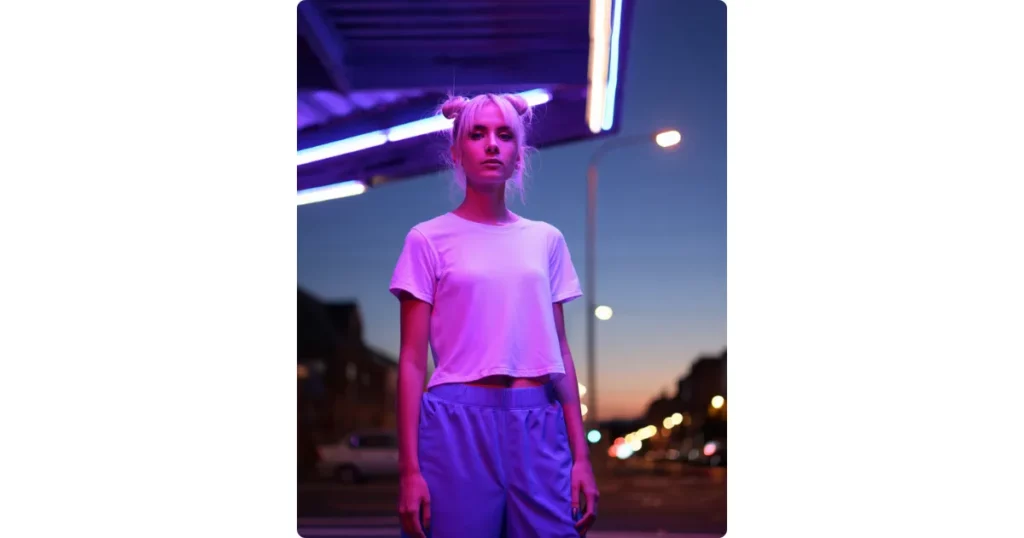
This template features a neon night t-shirt mockup. A female model wears a cropped white shirt. She stands under purple street lights, creating a cool cyberpunk vibe.
Make Your First AI Mockup Now
Once you learn how to make AI mockups, you’re ready to start customizing. Go to Mockupgenerator.ai, choose an AI product template and upload your design. Download your AI mockup as a PNG file—no watermark, no hassle.
Sure, you can try other AI mockup generators if you like. That choice is yours. But in the end, you’ll come back to Mockupgenerator.ai for your next project or print-on-demand business.
FAQs
Can I create mockups with AI?
Creating mockups with AI is now super easy. Mockupgenerator.ai lets you upload your design, customize it, and see how the final product will look without a watermark. Whether it’s clothes, packaging, or print, you can create AI mockups just the way you want.
Is mockup AI free?
Many AI mockup tools are not free. But Mockupgenerator.ai lets you create AI mockups at no cost. You get PNG files without any watermark.
How to create AI T-shirt mockups?
To create an AI t-shirt, go to the Apparel section and pick an AI template from the Tshirt catalog. Upload your PNG or JPEG design, adjust it on the t-shirt, and use tools like shadow and highlight for a natural look. Download your mockup in your preferred size and format.