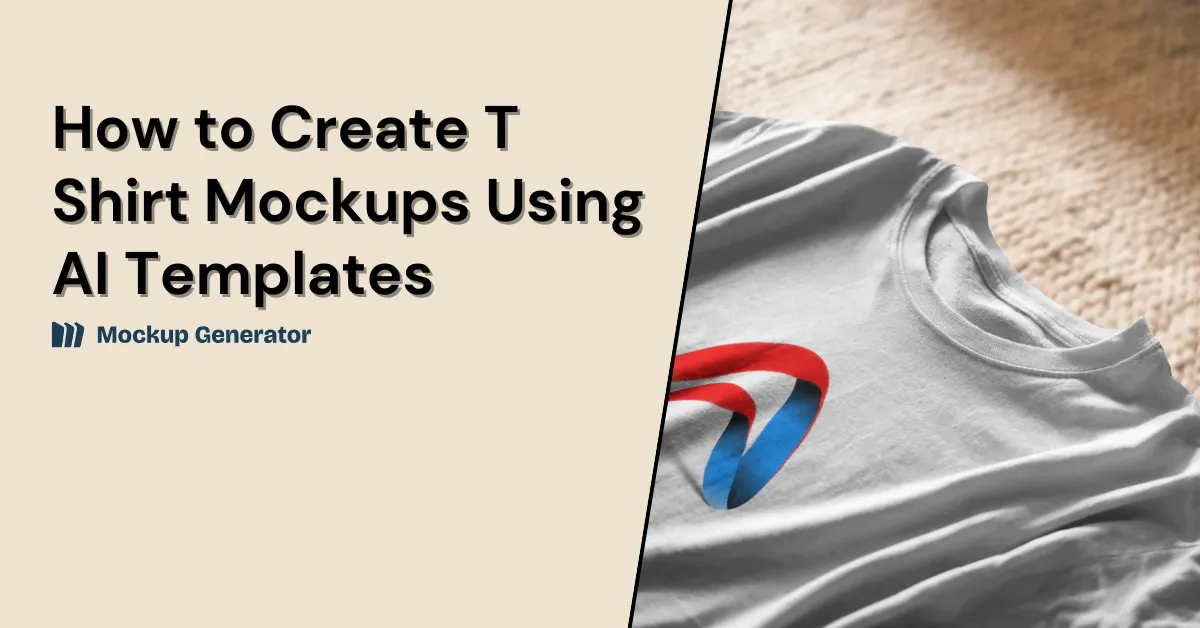Want to launch a fresh t-shirt design? Not sure how to market it right? You’re not alone. Many face the same challenge. However, the most accurate AI mockup tool can make a huge impact. Even after that, how to create T shirt mockups using AI templates? Just go to Mockupgenerator.ai. Pick a template and modify it. Download it in high quality. That’s it.
Don’t get confused. Let’s break it down. Easy to follow. Before that, want to know what a T-shirt mockup is? Read our detailed guide.

Table of Contents
Which is the Best Mockup Tool to Use for a Tshirt?
Mockupgenerator.ai is the top AI T-shirt mockup generator. It offers over 500 free templates. Unlike text-to-image tools, this one is template-based. Text-to-image tools may not always give you the results you want. Plus, they often require credits to generate images. This template-based tool is different. It provides a large collection of designs, easy to customize. Various t-shirt types are available in Mockupgenerator.ai:
- Half-sleeve
- Round neck
- Front
- Back
- Full-sleeve
- Polo
- Over-sized
- Without people
- Mannequin, and more
The color options you get:
- Black
- Red
- Pink
- Grey
- Yellow
- Green, and more
How to Create T Shirt Mockups in Mockupgenerator.ai?
Let’s discuss how to create t-shirt mockups using Mockupgenerator.ai. To do that:
Step 1: Open the Website and Select T-shirt
Go to Mockupgenerator.ai. Click on Apparel. Select the T-shirt option.
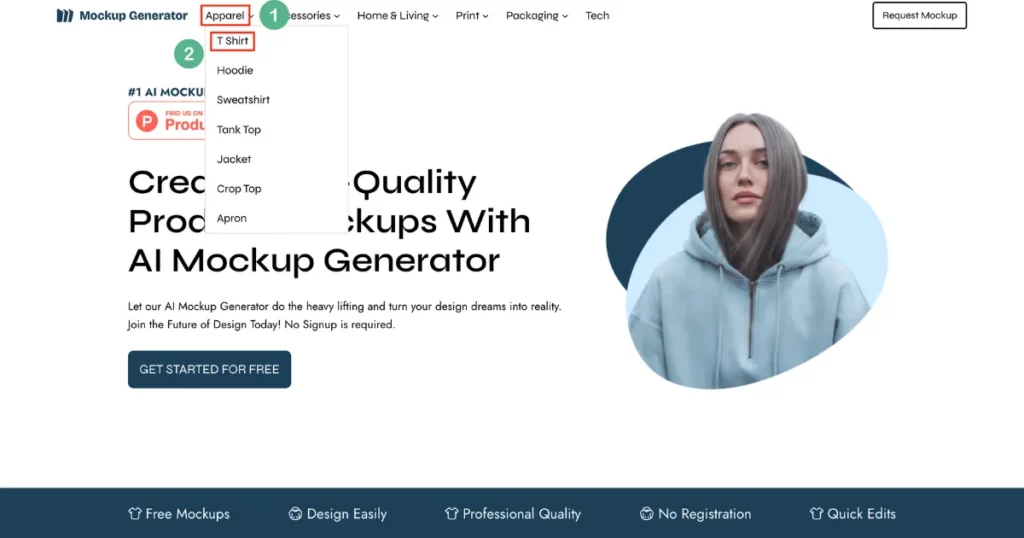
Step 2: Pick a Template
A new page will open. You’ll see many AI T-shirt mockup templates. These show different models wearing T-shirts. Choose a round-neck T-shirt with a female model.
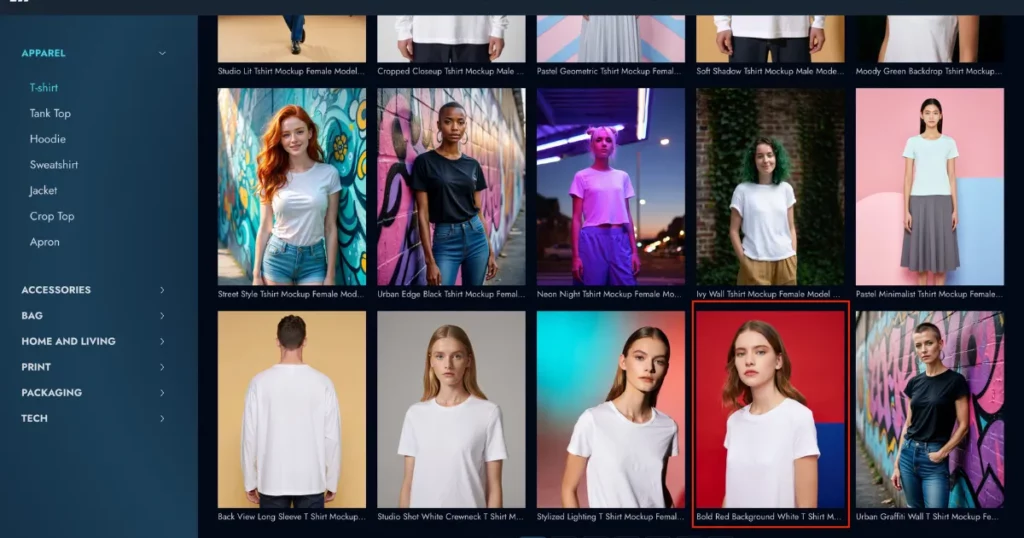
Step 3: Start Customizing
Now, you’re in the customization area. This is where you upload your design. You can add a brand logo, a custom design for your team, or a ready-made design from any tool. Make sure your design file is in WebP, PNG, or JPG format. Make use of the highlight and shadow opacity settings.
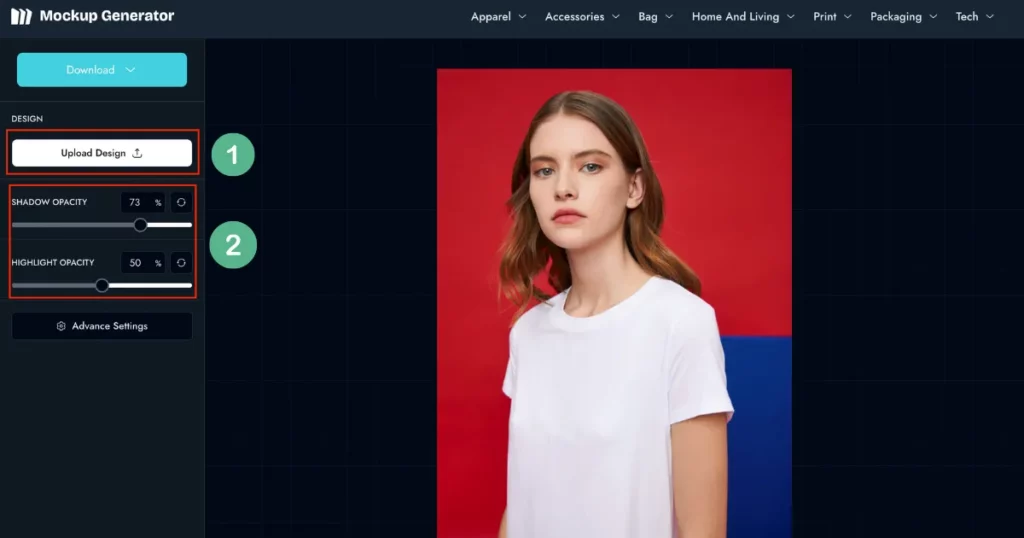
Step 4: Download the Tshirt Mockup
Click the Download button (there’s a drop-down arrow). Choose PNG for high quality. Pick JPEG for quick sharing. You also get multiple size options. All images come without a watermark.
Best T Shirt Mockup Templates to Try
Want a modern t-shirt template? Check out the selection of t-shirts to try:
1. Tropical-style T-shirt
This is a tropical-style T-shirt. It floats among green leaves. Real-life mockups help you connect with people. They look real.
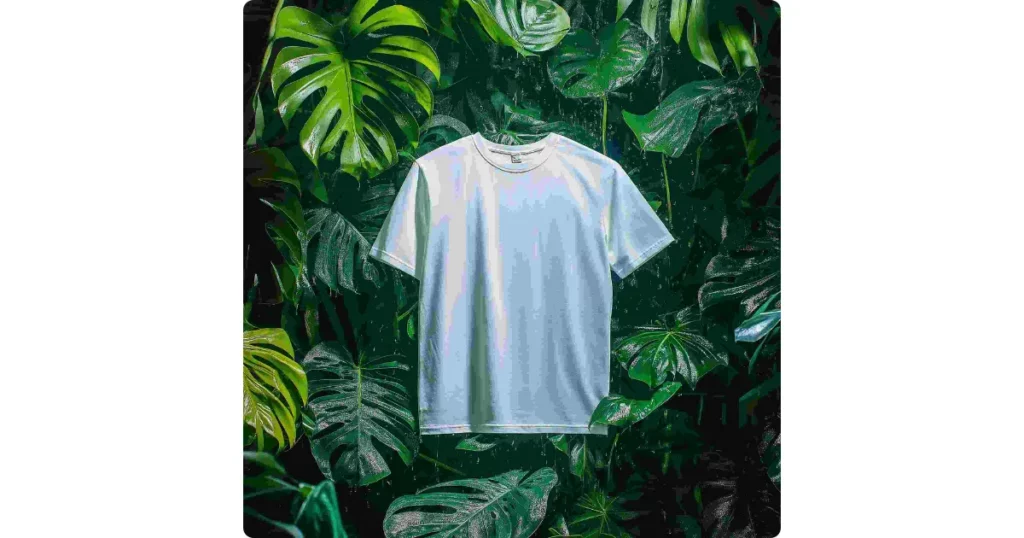
2. T-shirt with a Splash of Blue
This shows a t-shirt floating in blue water. The design is simple yet bold. Best for water-themed designs. No need for other customization tools.

3. Red T-shirt in a Winter Forest
This shows a red T-shirt mockup. In a snowy forest, a woman sports sunglasses.

4. Oversized T-shirt on a Busy Street
This mockup presents a crowded street with a pink, oversized T-shirt. Mockupgenerator.ai makes all the right tweaks.

Why Use a T-shirt Mockup?
T-shirt mockups are useful. No need to spend money first. Let’s explore how it helps in marketing:
Preview the Design with Mockups
The mockup shows you how the t-shirt looks. You can see the texture and lighting. It feels almost like a real product. If something looks off, the design team can fix it. They can change the size, position, or design.
Also, you can command the AI mockup generator for t-shirt colors and styles. This builds trust between the seller and you. And it often leads to more orders in the future.
Easy to Make a Decision
Mockups open up room for better talks. Customers can convey what they want. Designers can give their input too. Everyone sees the design on a T-shirt. It cuts out the confusion. After seeing the mockup, customers give feedback. The agency then moves ahead with more faith.
Maintain Design Alignment with Mockups
Design mockups help teams work better together. They guide marketers, designers, and makers. By showing clear visuals, mockups reduce mistakes in branding and production.
Fulfill the Expectations of the Customer
Realistic mockups provide customers with an accurate view of the product. They prevent misleading visuals and specify proper expectations. It is simple to identify details texture of the cloth and the way the design appears in various lighting conditions.
Displaying Designs over Multiple Sites
Optimized mockups work well for social media and websites. They feature top-notch visuals that attract attention on digital platforms. Mockups also pair well with e-commerce tools like AR.
Tips While Customizing Your T-shirt Mockups
To succeed in foreign markets, you must use different strategies. Our data will guide you in this journey. Let’s explore key insights to assist you in creating a solid plan for global sales. Pay attention to diverse countries, including the US—the largest POD market. The Mockupgenerator.ai Catalog offers hundreds of options. But when it comes to worldwide sales, one is superior to the others.
- Background matters. Use transparent or any solid color.
- Use the warping feature to ensure that your design fits the template.
- Add the shadow and highlight to your design.
- Pick the white and black tshirt colors. These are widely popular worldwide, with navy coming in third. Which colors are popular in which locations?
Some variation exists based on the t-shirt color and country.
| T-Shirt Color | Australia (%) | Canada (%) | Germany (%) | United Kingdom (%) |
| Charcoal | 1.8 | 1.2 | 1.0 | 1.3 |
| Dark Grey/Heather | 0.7 | 2.7 | 0.4 | 1.1 |
| Dark Heather | 1.3 | 1.7 | 2.0 | 1.8 |
| Light Blue | 1.2 | 0.6 | 1.2 | 1.0 |
| Light Pink | 1.3 | 0.8 | 1.0 | 1.0 |
| Military Green | 0.0 | 0.6 | 0.7 | 0.7 |
| Natural | 2.0 | 2.7 | 1.2 | 2.1 |
| Navy | 3.5 | 3.3 | 2.7 | 4.3 |
| Pepper | 0.9 | 1.7 | 0.0 | 0.6 |
| Red | 1.1 | 1.0 | 1.1 | 0.8 |
| Royal | 1.3 | 1.3 | 1.2 | 1.2 |
| Sand | 1.5 | 1.3 | 2.3 | 1.8 |
| Sport Grey | 3.1 | 2.0 | 4.0 | 3.1 |
If you want to sell T-shirts, look for sport gray. Sport gray is surprisingly less popular for sweatshirts and hoodies worldwide. However, it remains somewhat desirable for t-shirts.
Don’t overlook sand tones and dark heather. Sand is popular for t-shirts in Australia as well as Germany. Dark gray heather color t-shirt is famous in Canada.
To boost sales in Australia, avoid forest shades. Forest and military green are popular in other countries, but not in Australia. Opt for light blue or charcoal T-shirts instead.
Free vs Paid AI T Shirt Mockup Generator
You get two choices for t-shirt mockup generators—free and paid. For beginners or modest projects, free tools are ideal. No cost. Easy to try. Paid tools are more feature-rich and of higher quality. Look at the pros and cons if you use Mockupgenerator.ai free AI t-shirt mockup generator:
| Pros | Cons |
| Free, no sign-up | NA |
| Get free customization tools | |
| Mostly free model templates | |
| Don’t get a watermark | |
| Free PNG format | |
| Various size options |
Final Thoughts
You understand how to create t-shirt mockups. It’s your turn to begin. Start your mockup journey today. Check out all the ready-to-use templates. Want more control? Open them in Adobe Photoshop. Turn them into smart objects. Make the modifications you need.
FAQs
How to use AI to create t-shirt mockups?
To use AI for t-shirt mockups, visit Mockupgenerator.ai. You’ll find 500+ free AI templates—some with models, some without. Just upload your design. Edit it for free.
How to make t-shirt mockups in Photoshop?
To create a t-shirt mockup in Photoshop, download a plain t-shirt template from Mockupgenerator.ai and open it in Photoshop. In the File, look for Place Embedded to add your design. Hit Convert to Smart Object. Press Ctrl+T or Cmd+T to resize and move it. Use Warp for a better fit. Set the layer to Multiply. Add a mask for shadows. Use a displacement map if needed. Save as PSD. Export as JPEG or PNG.
How to turn an image into a t-shirt mockup?
Use an AI t-shirt template from Mockupgenerator.ai to create a t-shirt mockup from an image. Now, add your design. Set the size after placing it on the T-shirt. Export the image.